How does My Networks work?
The My Networks module enables you to customize the window that is shown to promotion participants suggesting that they go and ‘like’ or ‘follow’ the promotion organizer’s social media profiles. This window can be customized to suggest as many Facebook, Twitter and Instagram accounts as you like.
This pop-up window will appear to the user as a pop-up. Administrators can decide at which point of the participation process the window should be shown: When accessing the welcome page of the promotion, upon clicking on ‘Enter’ or after submitting the entry form.
In the Premium design template, the networks configured in My Networks will also show in the header and in the menu of the promotion.
How to use My Networks
Customize with your social networks
The My Networks window allows you to include as many Facebook pages, Twitter accounts, Instagram profiles and YouTube channels as you like. This means you’ll be able to add the social media profiles of your brand as well as others.
So, if you are planning to organize a promotion in collaboration with another brand, the My Networks module allows you to display links to the social networks of both brands in the same window. In this way, both brands can benefit from the promotional action and expand their community of followers.
Remember that you can include both Facebook pages, Twitter accounts, Instagram profiles and YouTube channels in the My Networks window. Take advantage of this to attract users to all your social media accounts and give visibility to your profile. You can also customize the text, encouraging users to follow you on the different networks.
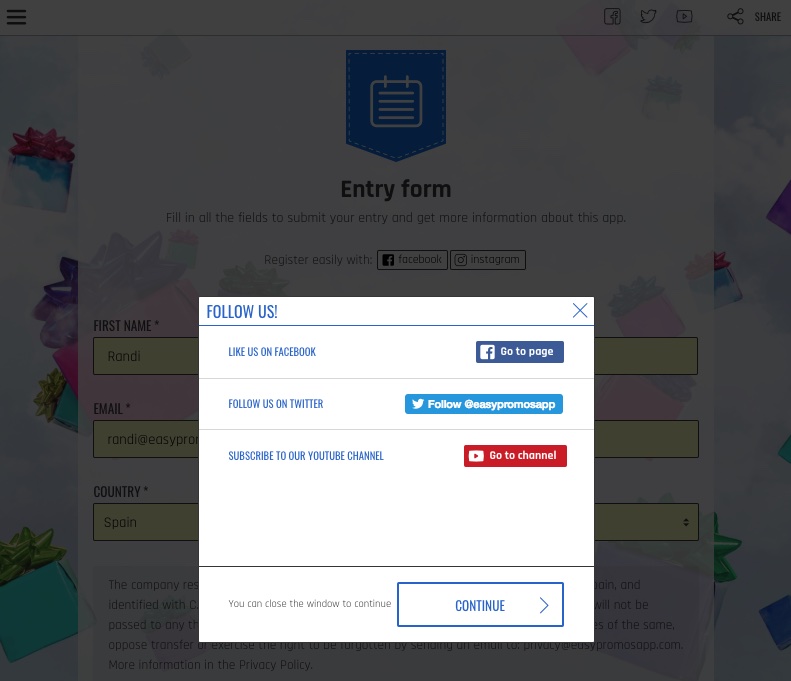
Note: For Facebook you can select between 3 different buttons: Go to Page (default), Like Box and Like Box with Faces. The two Like Boxes can only be used if the page has no restrictions. Also, it’s not possible to see the number of clicks made on them, as of February 2018.
Customize the content of the pop-up
The different promotion texts are more effective when they are written while keeping the users and objectives behind each message in mind. It’s important to be clear about what you want to transmit in the texts you use for the promotion, and to explain things clearly to your users.
In the case of the My Networks window, the final objective is to get the participants to click on the Like/Follow button on your social profiles. To achieve this, it’s a good idea to first convince your users by explaining them why they should follow your brand on social media. In other words, outline the benefits users will obtain after becoming followers.
To do this, take advantage of the fact that the My Networks window enables you to add a personalized message to address users directly. This can help you attract them to your social networks. Below is an example of how one brand did this:
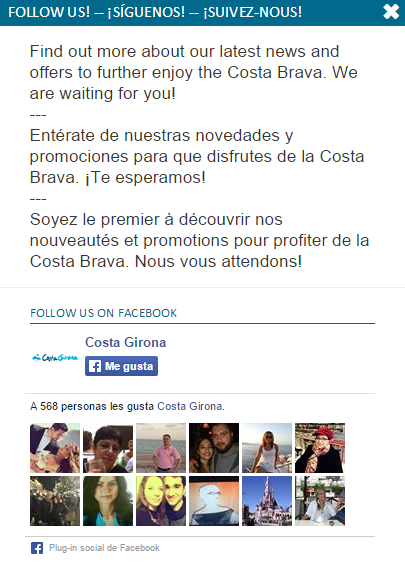
Decide on the best time to encourage users to click on Like
The administrator can decide at which point of the participation process to display the My Networks window to users in order to attract them to the brand’s social profiles. This allows the administrator to have total control over the participation flow experienced by users.
In this way, you’ll be able to decide at which point you want to attract participants to your social networks: whether immediately upon accessing the promotion, upon accessing the entry form, or after submitting the form. This configuration can be modified at any time, to help you find out which point of the promotion is the most effective for obtaining new followers’
Promotion header and menu
When you configure your brand’s social networks in the My Networks window, they are also automatically shown in the header and in the main menu of the promotion in the Premium design template.
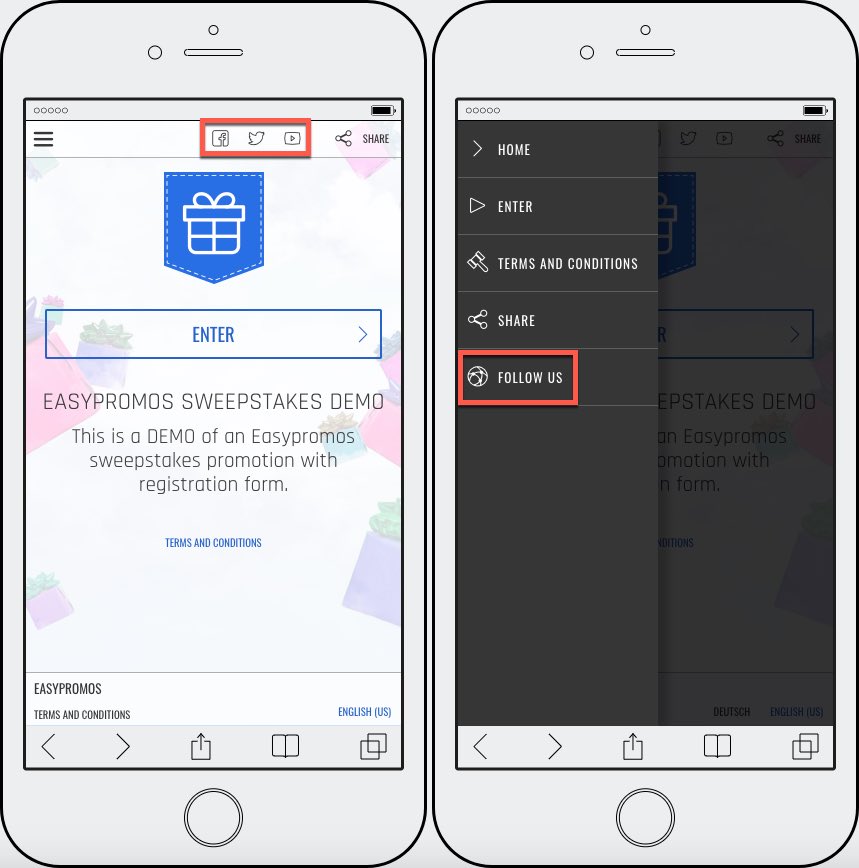
You can choose if you want the Follow us item to be visible in the menu or not.
Activate the ‘Promotion footer’
All promotions using the basic design template include a promotion footer with the Follow button which is present across all pages of the promotion. The promotion footer can also be customized with a text to encourage users to click. You can even change the text of the call to action button.
Tip: If you have created a contest with a public photo gallery, setting up the promotion footer will also enable you to attract users who arrive directly to the gallery via photos shared by participants. This means that your reach and visibility across the social networks will be that much greater.
Have a look at this example of a promotion we liked. Here the organizer customized the promotion footer with their own text:
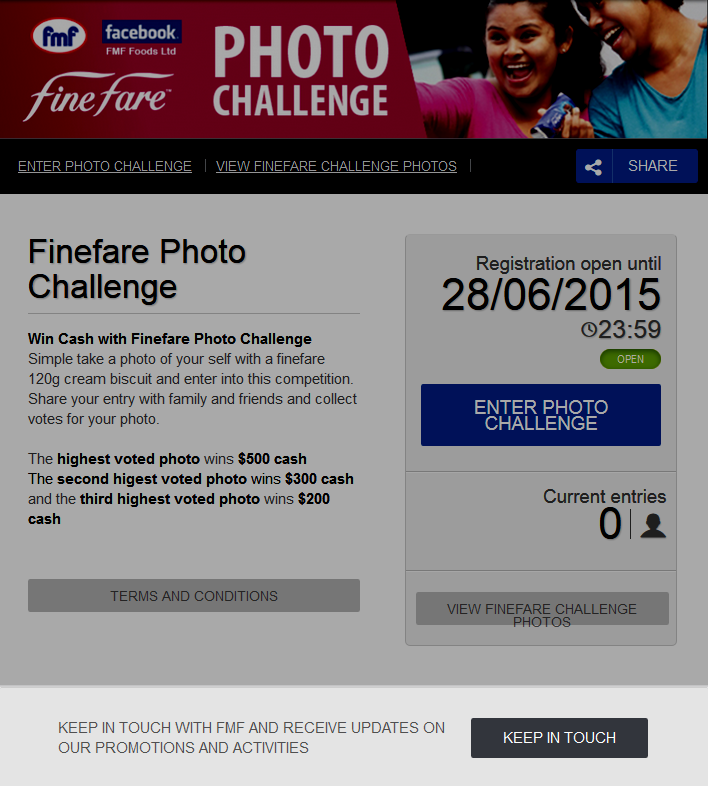
Enable ‘My Networks’ for voters
Are you organizing a photo, video or writing-based contest? Do you want to activate voting? Contests with voting can generate a high number of visits because users access the contest gallery to vote for their friend’s entries, trying to help them increase their possibilities of winning by voting.
Make the most of this high volume of visits to your contest to convert voters into followers of your social networks. To do this, you can activate the My Networks module so it is shown to voting users too.
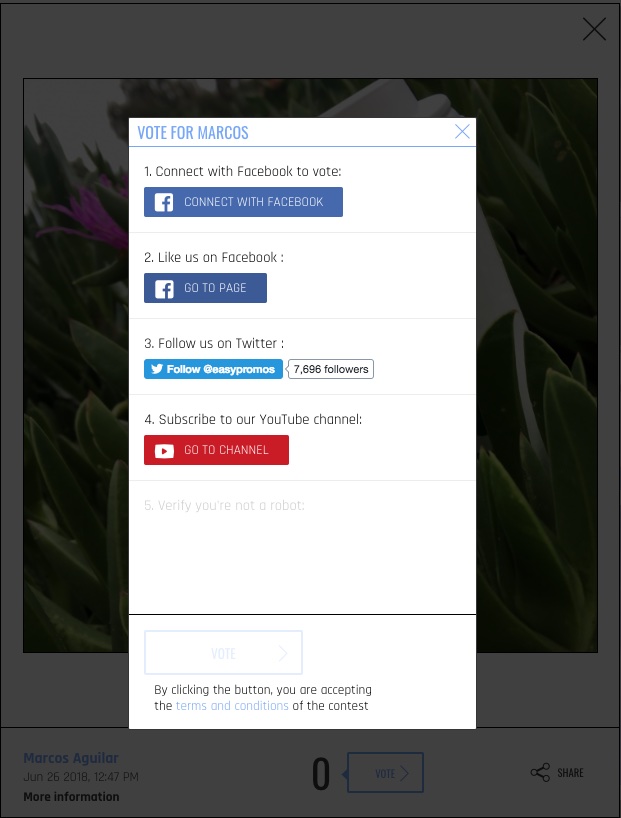
Can I see statistics about clicks on My Networks?
All promotions created with Easypromos incorporate a statistics module with information about the number of clicks obtained for each of the social networks configured in the My Networks module. These statistics will also allow you to test the number of clicks received each day, thus helping you to analyze which day of the week you have obtained the majority of clicks.
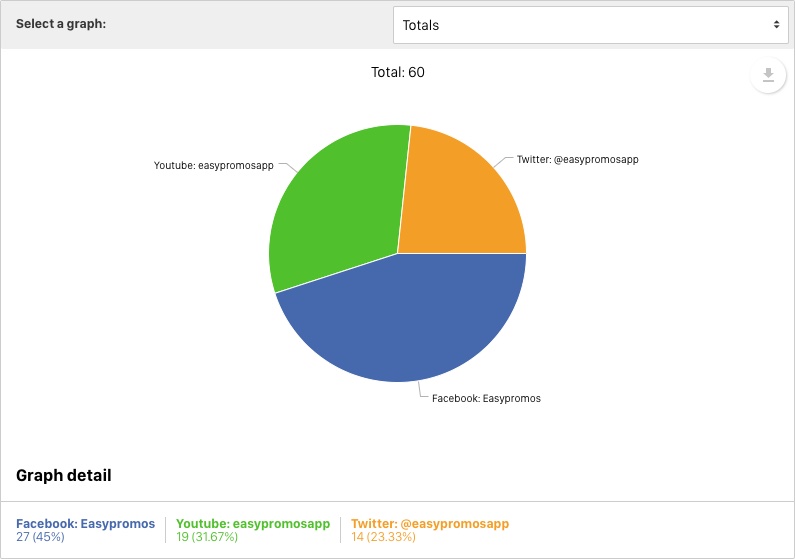
Find out how to obtain statistics on the number of clicks on My Networks.
How can I configure the My Networks module?
The My Networks window is available in all versions of Easypromos – Basic, Premium and White Label. Learn how to customize this to fit your brand’s social network accounts by following the instructions in this tutorial.