For everything to go perfectly on the day of the show or event, both the device and the application you use to register trade show participants should be prepared beforehand. Below we explain how to get everything ready for the big day and ensure the success of your promotion:
Step one. Prepare the application to register participants
Once you’ve decided which type of application to use for registering the visitors to your stand (registration form, survey, etc.) set up the application so that it can register multiple users from the same device. Here’s a step-by-step guide to this process:
Disable obligatory Facebook login
In any promotion or contest the administrator can decide how users should identify themselves when registering. For live actions in trade shows or congresses where all users must register for the promotion from the same device, we suggest you disable Facebook login. This means the user can participate by simply leaving a name and email address (plus any other details you may require). Not obliging participants to register via Facebook is a guaranteed method of speeding up the registration process.
Add a ‘Disconnect’ button to close the user’s session
All Easypromos applications incorporate the connection status bar so that when a user finishes registration, he or she can use the ‘Disconnect’ button to close the session and leave the device ready for the next participant.
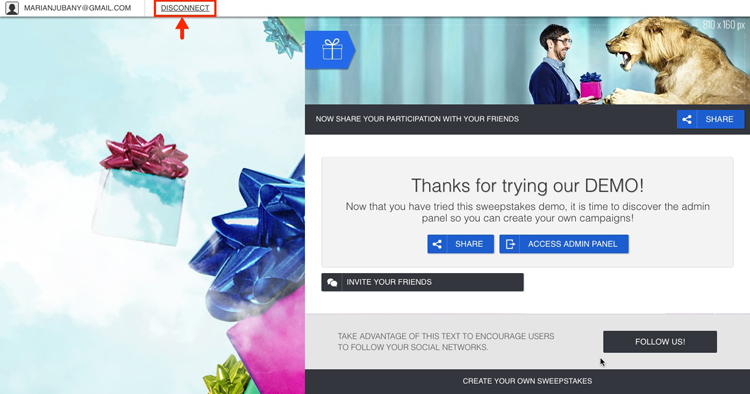
If you use the Easypromos Survey format you can make this button more visible, having it displayed on the final screen below the ‘thank you’ message. This type of application is ideal for obtaining valuable feedback about your brand, products or services:
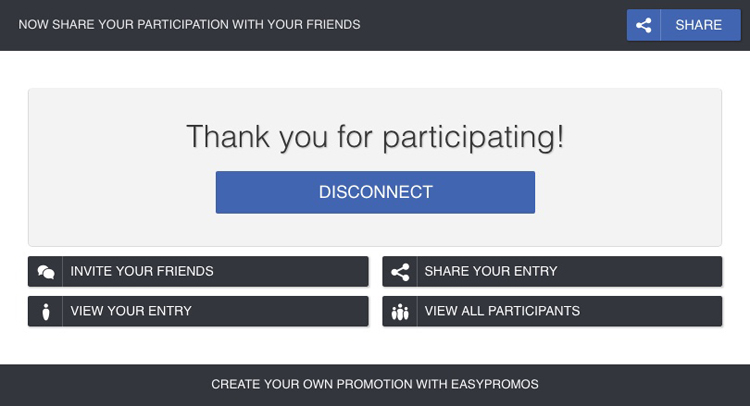
Disable the options for controlling participation based on IP
The Easypromos platform comes configured with a series of default options for controlling the number of users who can register from a single device and IP address. But if you want to be able to register all visitors to your stand from a single device, it’s important to disable these options.
Would you like to learn how to set up the Easypromos application for the big day? Check out this tutorial where we explain how to set up the application to ensure that your promotion is ready for all the participants and that everything runs smoothly.
Step two: Prepare and adjust the device
Once the application is configured there are three things you can do to prepare the tablet for its continued multi-use during the event:
Disable the autocomplete and autocorrect functions
This might seem a minor detail, but many devices are configured with an autocomplete function which, though it can be useful, becomes annoying – even creating privacy problems – when the device is shared between many people. The autocorrect function can also be a bother when multiple users are all trying to register to a promotion from the same device.
We suggest you disable both these options on your tablet to ensure that when a visitor reaches your stand, he or she can register quickly and easily. Disabling these features on your device should be very simple.
Make sure you are logged out of Facebook
The most convenient way to register users is via the device’s browser, keeping the application open. But first you need to make sure you close any Facebook session that may be open so that the device will be ready for the participant. Otherwise the application will register the new user with the details of whichever user is logged into Facebook.
The cookies saved in your device’s browser store user and activity data. Therefore it is important to clear cookies to delete any trace of the session. This action will ensure that the application doesn’t use the information previously saved on the device to register new participants who visit your stand.
Step three. Carry out a test
Finally, we suggest that you go through the participation process yourself so that you can test out the application before the first visitors come to your stand. This way you’ll be able to get a better idea of how the application works and how users participate. You can then delete your participation so that it doesn’t influence the final results. You can carry out this test once the promotion has been activated.