Main features of the Design Template
When you create a promotion in Easypromos, a draft is generated with a base design. Every element can be customized, but this first version helps you get a sense of the possibilities.
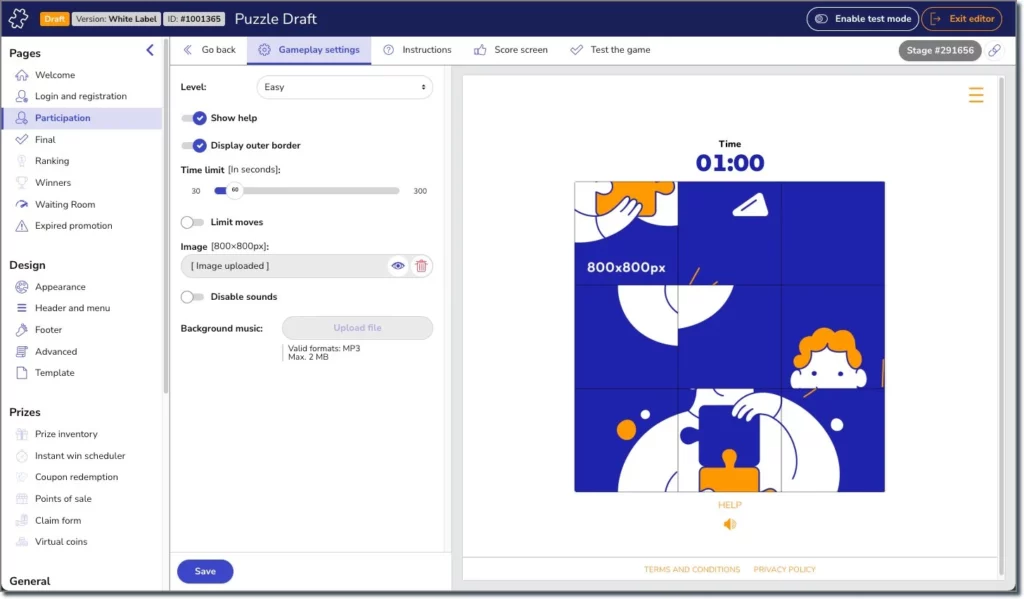
Built for Mobile and Any Screen Size
The promotion interface adapts to any screen size for a great mobile experience. Easypromos is mobile-first, so all elements display well on phones. This matters because most users join by mobile. Use the test function to preview your promotion on mobile.
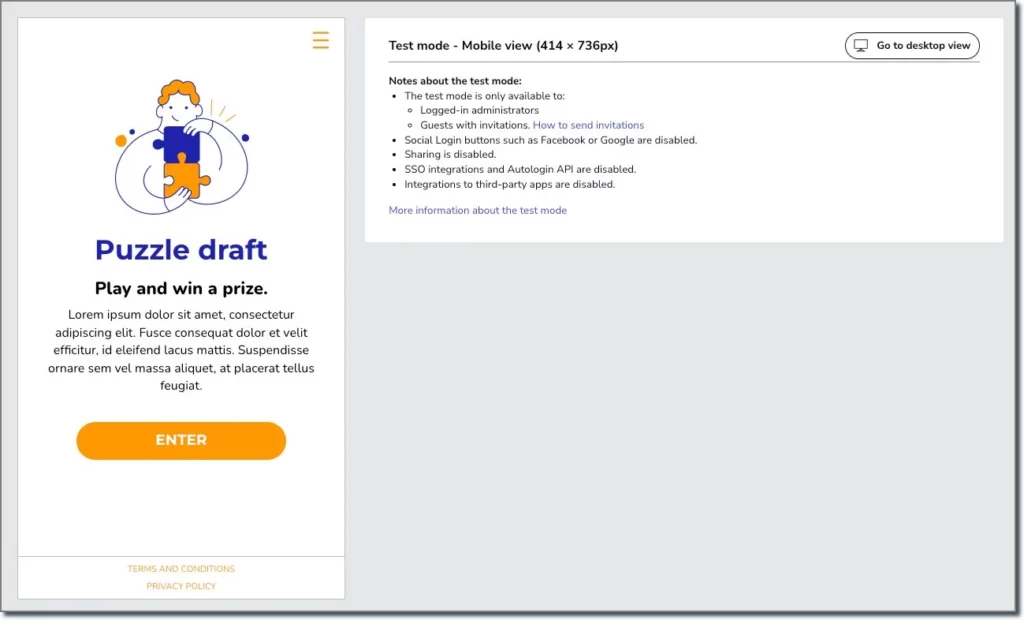
Structure and Screens of the Online Promotion
Easypromos microsites use a consistent structure for all screens, ensuring a unified design.
The structure includes:
A) Header
B) Background
C) Main container (for content)
D)Footer
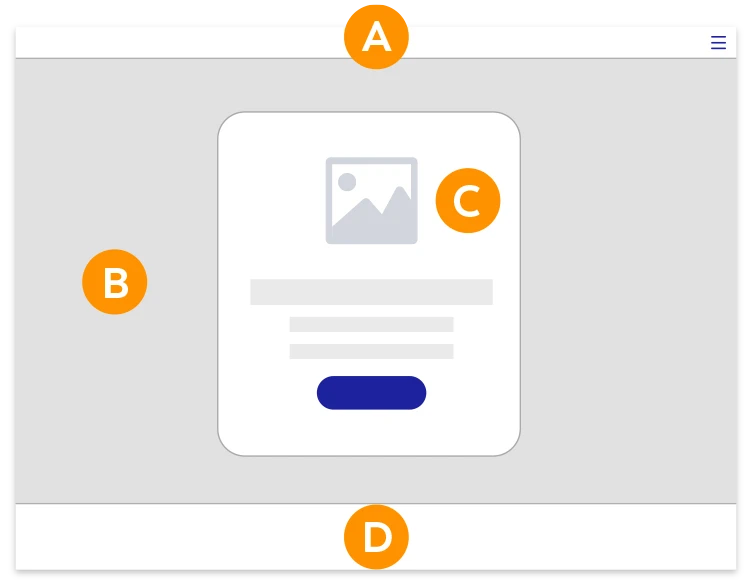
The container is the most important part of the design, as it holds the key content. Its settings allow you to:
- Adjust transparency to show more or less of the background.
- Set the container color to match your brand image.
- Choose an alignment (centered, to the left, or to the right).
- Define container width and height.
- Select a 1- or 2-column layout.
These options provide designers the flexibility to unleash their creativity and make each promotion unique.
On mobile devices, the container contents are optimized for display, while the background image is cropped. Keep that in mind when designing your promotion!
Dedicated Design Section in the Editor
The Easypromos editor balances flexibility and ease of use. You can create unique, on-brand designs without writing HTML, CSS, or having programming skills.
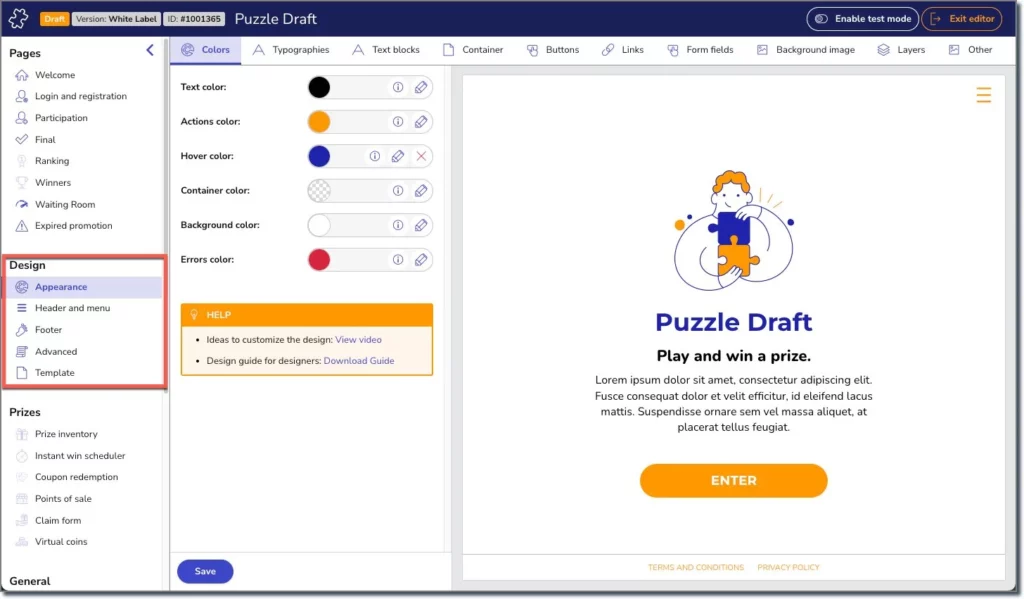
The editor shows changes in real time on the canvas. Among other options, you can customize:
A. Colors – Set text, buttons, and link colors.
B. Fonts – Choose main and secondary fonts via Google Fonts, or upload your own (with White Label and Corporate plans).
C. Buttons – Adjust size, text color, background color, hover state, or even use a custom image.
D. Container – Change color, opacity, margins, padding, corner roundness, alignment, and height.
E. Background – Use a solid color, transparency, or upload your own image and set a focal point.
Welcome Screen Options
By default, the first screen is the welcome page. It usually explains the promotion, shows the prize, and gives basic participation instructions.
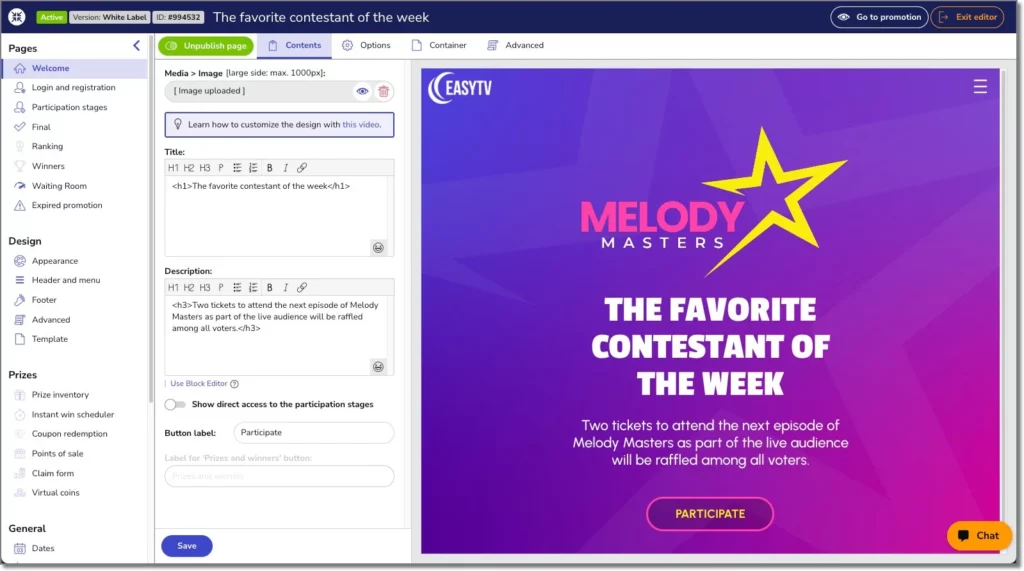
The standard structure includes a title, description, and CTA button—but you can simplify or expand it. For example:
- Use a single image, GIF, or video as both the content and the action link.
- Skip the welcome screen and go straight to the registration form.
- Create a more detailed landing page with multiple text blocks, images, videos, or GIFs.
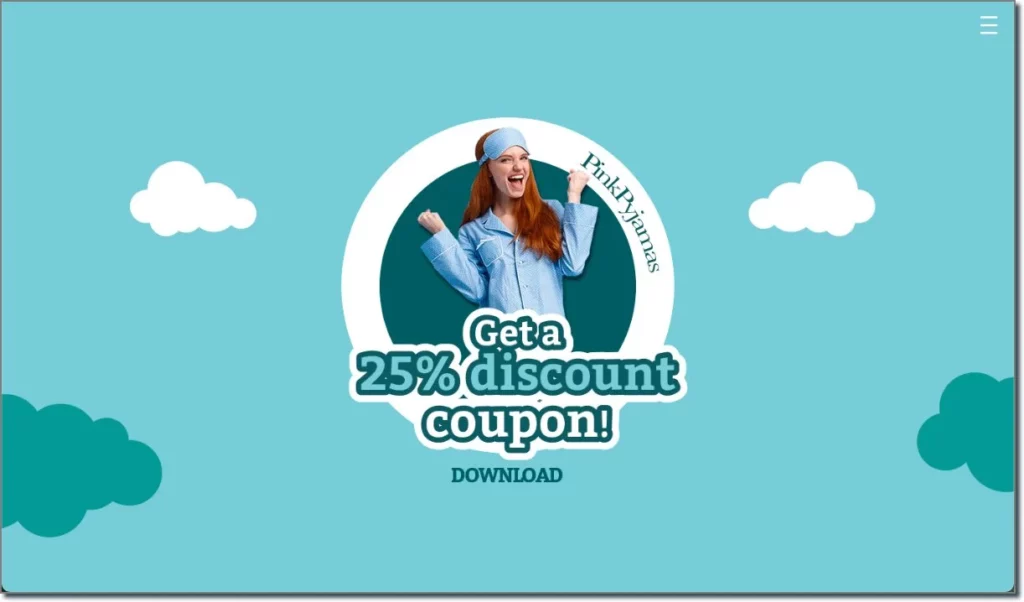
You can also build multi-column layouts, adjust text alignment, and, if using White Label, add custom CSS classes for advanced personalization.
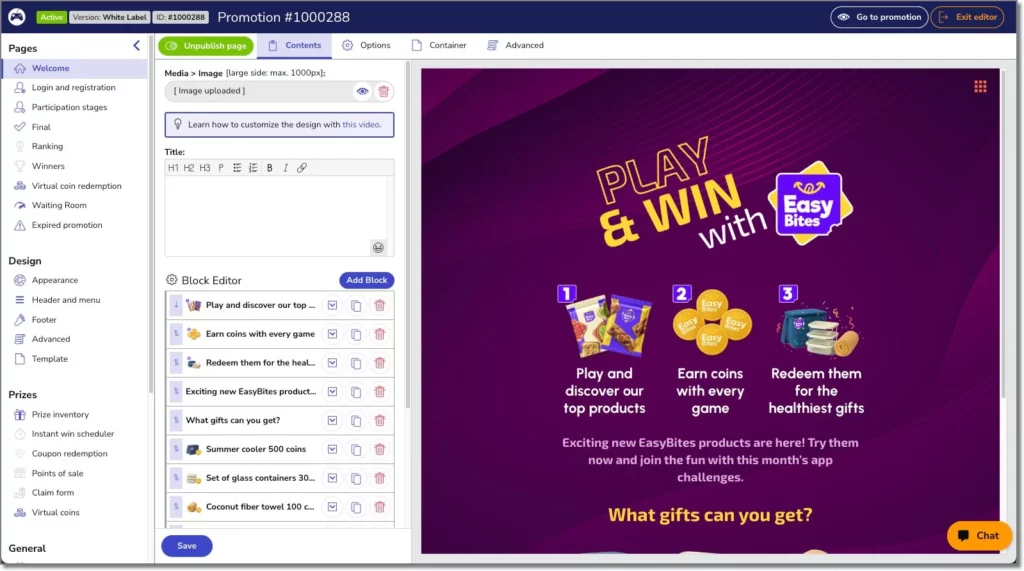
Check out the block editor tutorial to learn how to customize your welcome page description.
Customizing All Promotion Texts
All microsite drafts include default text to speed up setup. But everything is editable—from the main content in the editor to system messages (errors, status updates, etc.) via the “Dictionaries” tool. This ensures you control 100% of your promotion’s messaging.
Design Without Sacrificing Reliability
The success of an online promotion depends on many factors—prize, marketing budget, mechanics—but above all, the technology must work. Reliability comes before design.
Easypromos promotions are thoroughly tested: every mechanic, browser, mobile device, widget, and domain embedding is checked. The editor lets you customize every screen while preserving the robustness of the application—giving brands the confidence to launch campaigns safely.
Using a Demo Promotion Design
Many Easypromos demo promotions are copyable. If you find one that fits your project, you can duplicate it directly into your panel and adapt it to your brand.
Copyable demos include a button at the top with instructions on how to generate a copy.
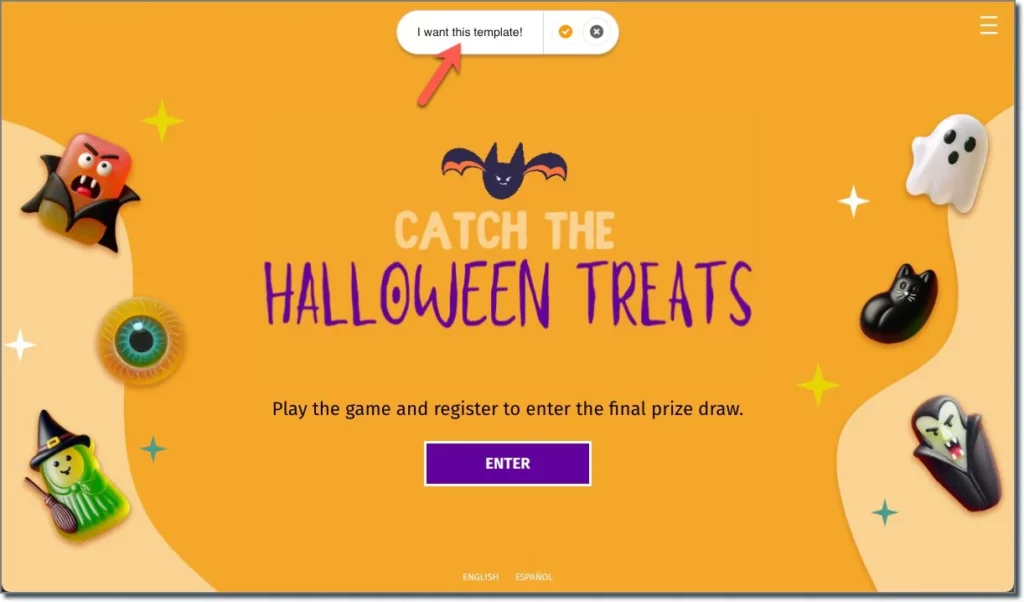
Choose a design and get started! Your next promotion is waiting. And if you need help, reach out to our team via chat or video call—we’ll be happy to assist you.
