Promo code app
Promo code app to encourage purchases by distributing digital coupons customized to your brand. Registered users can redeem them for discounts, gifts, or prizes in your physical store or e-commerce site, increasing visits to your points of sale. Analyze the success of your online coupons and track their usage while gathering data from your target audience after they complete the form.
Take a look at the Digital Coupon Book if you aim to offer multiple coupons to your audience.
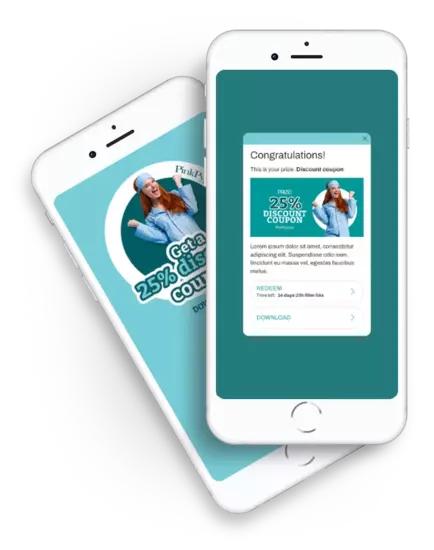
See our Distribute coupon codes examples
Promo Code App Main Features
-
Several formats of promo codes
Distribute your own alphanumeric promo codes, QR codes, or barcodes. The Promo Codes app, allows you to manage large-scale campaigns distributing millions of unique promotional codes.
-
Intuitive coupon editor
Design your online coupon: upload images, provide redemption instructions, and make it unique by displaying the user's identifying information on the voucher. Customize the coupon and all the screens in the application with your corporate branding (colors, fonts, texts, and images). More information.
-
Choose how to distribute coupons
Distribute coupons with any Easypromos application. The easiest way is to give a coupon simply by registering to the Coupons app. However, you can also distribute them to users who complete a game, answer a survey, or participate in a Spin the Wheel promotion. Creativity is the only limit.
-
Integrate the coupon app to your website
The coupon app can be published as a microsite with a URL bearing your brand or be linked to a new domain. Additionally, you have the option to embed it on your website as a widget or integrate it into a mobile application.
-
Customizable, easy to use, single registration for users
Users must identify themselves and register to download the coupon. The registration form is fully customizable. Easypromos also offers integrations with social networks, SSO systems, and other digital marketing tools.
-
Send coupons by email automatically
After registering, users can download the coupon on the final page, and to make sure that no one forgets or loses their coupons, you can also send it via email automatically. This email contains everything users need to access, download again, or find out how to redeem their coupon.
-
Secure digital coupon redemption
The platform includes a coupon redemption tool to facilitate prize delivery at the point of sale. Redemption can be done by scanning the QR code associated with the coupon or through a specially designed screen to make sure that the coupon is only used once. More information.
-
Statistics and user management panel
The platform features a control panel that shows in real time all registered users, downloaded coupons, and how many have been redeemed. You can also find out where users originated and other interesting data to analyze your campaign's performance. Export all the information in CSV or through integrations with your marketing tools.





