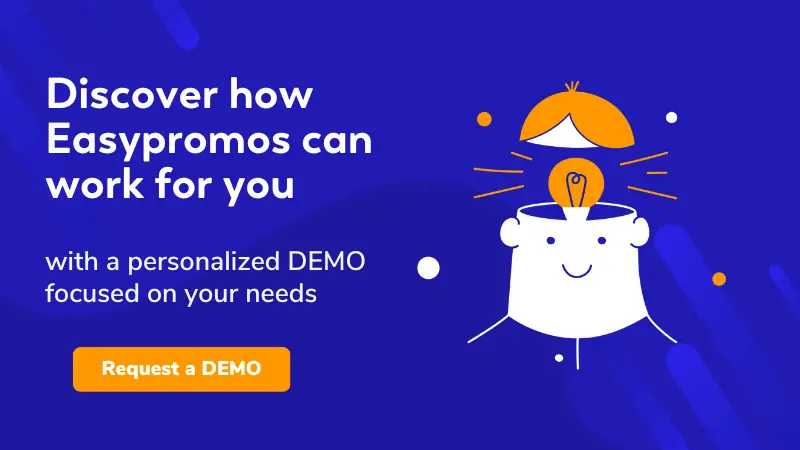You can configure your promotion or giveaway entry form from the administration panel. There are a number of fields that you can include in the form, as shown below. However, be mindful that the more data you request, the higher the participation barrier. Users assess whether it’s worth participating in the promotion based on the quantity and nature of the data requested by the brand. If the form asks for too much personal information, the prize is not very valuable, and/or there is little chance of winning, participants may give up. Keep this in mind when configuring your registration form.
Configuring a giveaway entry form
Predefined fields
In all Easypromos microsite-type products, you can request the user to provide the following data fields in the registration form. These fields are always located at the top of the form, cannot be rearranged, and if activated, filling them out is mandatory:
- Name and surname. These fields are enabled by default. However, they can be hidden in promotions with their own user identification system.
- Username. This field can be activated when the players’ ranking is enabled.
- Email. As this is an important field regarding the quality of the generated lead, it includes anti-fraud and double-validation features. Learn more about our fraud-control system.
- Birth date. If you limit participation to a minimum age, the date range presented in the drop-down menu will be restricted. A specific feature to limit the promotion by age is also available.
- Phone. You can include a field to request the user’s contact phone number. If you want this field to feature double validation, use the SMS validation system.
- Legal terms. This field is always below the registration form and displays the most relevant information regarding the promoter of the promotion and its nature. It is optional and does not substitute the legal terms and conditions.
The way users visualize the registration form with all the predefined fields is shown below:
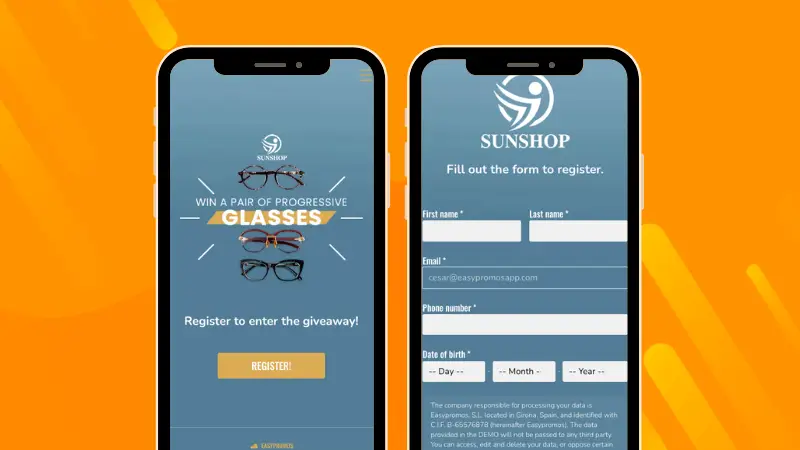
All data submitted by users is private. This is to say, that only the administrator has access to the information provided by users in the giveaway entry form.
Customizable additional fields
Additional fields allow the administrator to include new fields in the registration form. E.g., address, ID card number, state or province, T-shirt size, etc. These fields can be set as optional and can be re-arranged.
You can also include questions to obtain additional valuable information beyond personal data. However, we recommend combining the registration form with a quiz or survey application if your main goal is to conduct a survey or a questionnaire.
The additional fields that you can configure in the registration form are:
- Country. Dropdown list with all countries. If the field is activated, filling it out is mandatory.
- Text field. Allows the user to write an open-ended response of a given length. The promotion organizer can decide whether the field is mandatory or optional. It also allows validating the content with a regular expression.
- Dropdown list. Displays a series of responses and users must select one. Use this field to keep the registration form from becoming too long when there are many options available.
- Radio buttons. Display all response options at a glance in the form. The user selects one of the options with just a click.
- Autofill. Use it when you want the user to write in the provided text field with the application suggesting possible responses.
- Checkboxes. Add checkboxes at the bottom of the registration form that the user has to tick to accept an action by the administrator.
- Date. Use it if you wish to request a specific date related to the user or the promotion.
- Upload a file. Allows the user to upload a file as part of the participation process.
- Hidden field. Allows defining a fixed value to identify the entries in the promotion.
- ID field. Requests users’ identification document number.
- Signature field. Users can sign the registration form. The system stores the signature image.
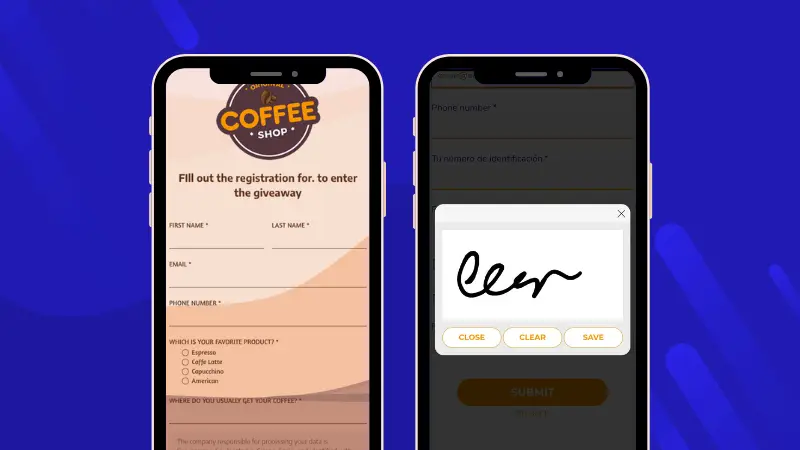
Learn more about the registration form features and its configuration in this tutorial.
Configure your giveaway entry form to comply with data protection regulations
All Easypromos registration forms can easily be adapted to comply with the European Union GDPR (General Data Protection Regulation) and other equivalent data protection regulations.
To ensure your promotion’s compliance, make sure to include:
- Specific windows and pages on the promotion’s microsite that feature the legal terms and conditions, privacy policy, and cookie policy.
- Checkboxes to confirm acceptance of the legal terms and conditions, privacy policy, and to grant any required explicit consent.
- Legal notice providing relevant data regarding the promotion and the organizer.
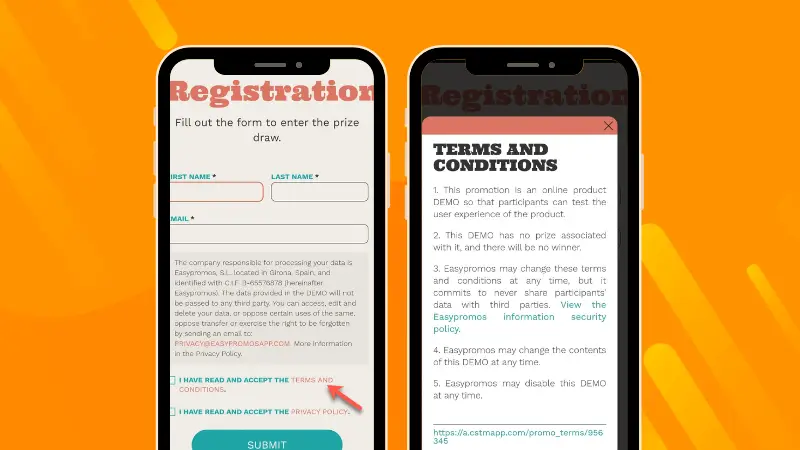
Customize your giveaway registration form to align with your brand’s image
The registration form is one of the screens that make up your microsite-type promotion. It aligns with the overall design of the promotion, configured in the design section of the control panel. There are additional options to manage and fine-tune the design of the fields and elements of the registration form.
- Choose from various field presentation types.
- Add contextual information to each field to guide the participant.
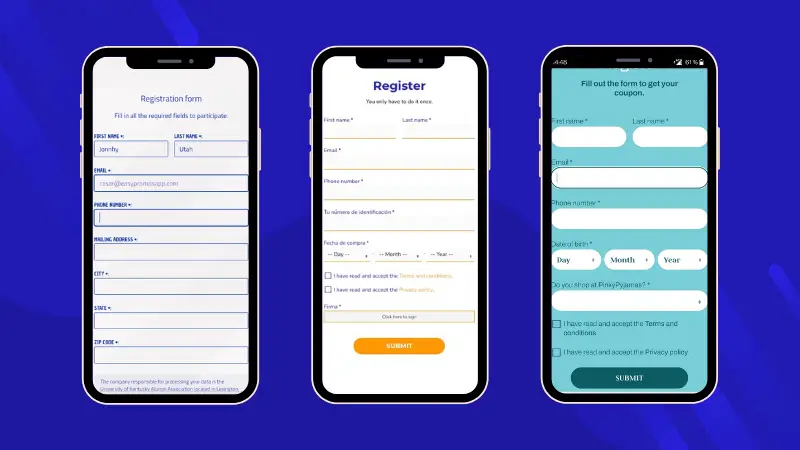
Accessing the data of your giveaway registration form
All data gathered from your giveaway or promotion registration form is stored in the “Users” section of the administration panel. You can consult and download it at any time. There are several formats to obtain this data and transfer it to your marketing tools: download it as an Excel or CSV file, or use the Easypromos integrations with martech tools, as well as the API and Webhooks.